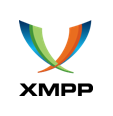XEP-0045: Multi-User Chat
For all MUC-related operations, you will need the MultiUserChatManager, which you can get like this:
MultiUserChatManager multiUserChatManager = xmppClient.getManager(MultiUserChatManager.class);
Chat Services
If you don't have an idea, which chat services your XMPP domain hosts, you can easily discover them:
Collection<ChatService> chatServices = multiUserChatManager.discoverChatServices().getResult();
If you already know the address of your chat service, you can also create an instance of the ChatService directly:
ChatService chatService = multiUserChatManager.createChatService(Jid.of("conference.yourxmppdomain"));
A chat service allows you to do two things:
First, discovering public chat rooms hosted by this service:
List<ChatRoom> publicRooms = chatService.discoverRooms().getResult();
or second - if you know an existing room or want to create a new one - creating a new chat room directly:
ChatRoom chatRoom = chatService.createRoom("myroom");
whose room address would basically be myroom@conference.yourxmppdomain.
This can also be used, if you want to create instant chat rooms (e.g. with an UUID).
Note, that no room is created on the server! All you have now is a local ChatRoom instance, you can work with.
Chat Rooms
Once you have a ChatRoom instance, you can now do multiple things with it:
- Discovering occupants in the room and room information.
- Entering (aka joining) and exiting (aka leaving) the room.
- Configuring a room.
- Sending messages.
- Listening to messages, subject changes, occupant events (“leaves” and “joins”), …
Discovering Occupants and Room Info
You can discover the occupants, which are currently in the room (nicknames only) with:
List<String> occupants = chatRoom.discoverOccupants().getResult();
And you get additional room info (e.g. the current subject, the max history messages, the description and room features) with:
RoomInformation roomInfo = chatRoom.getRoomInformation().getResult();
Occupant Use Cases
These are the use cases, when you are in the room (or want to enter the room).
Entering a Room
Before entering a room, you should add listeners to it, if you want to listen for occupants “joins” and “leaves”, subject changes or messages being sent by the room, then enter the room with your desired nickname:
chatRoom.addOccupantListener(e -> {
if (!e.getOccupant().isSelf()) {
switch (e.getType()) {
case ENTERED:
System.out.println(e.getOccupant().getNick() + " has entered the room.");
break;
case EXITED:
System.out.println(e.getOccupant().getNick() + " has exited the room.");
break;
case KICKED:
System.out.println(e.getOccupant().getNick() + " has been kicked out of the room.");
break;
}
}
});
chatRoom.addInboundMessageListener(e -> {
Message message = e.getMessage();
System.out.println(message.getFrom().getResource() + ": " + message.getBody());
});
chatRoom.addSubjectChangeListener(e -> {
System.out.println(e.getNickname() + " changed the subject to '" + e.getSubject() + "'.");
});
chatRoom.enter("nickname");
You can also request history when entering, e.g.:
chatRoom.enter("nickname", History.forMaxMessages(20));
Sending Messages
chatRoom.sendMessage("Hi all!");
Changing Nickname
chatRoom.changeNickname("newNickname");
Inviting Other Users
chatRoom.invite(Jid.of("romeo@example.net"), "Hey, please join the room");
Requesting Voice
If you are a mere visitor to a moderated room, you can request voice:
chatRoom.requestVoice();
Exiting a Room
In order to exit the room, simply call:
chatRoom.exit();
Optionally you can also provide a presence status exit message:
chatRoom.exit("Bye!");
Admin, Owner and Moderator Use Cases
As admin, owner or moderator you have elevated privileges in the room, including banning users, kicking occupants, change room subject, change room configuration, etc.
Modifying the Room Subject
chatRoom.changeSubject("New subject");
Changing Roles and Affiliations
If you have enough privileges in the room, you can ban users, kick occupants, grant moderator status, revoke voice, etc…
These use cases are all covered by two methods: changeRole and changeAffiliation. Here are some examples:
Granting Moderator Status
chatRoom.changeRole(Role.MODERATOR, "nick", "You are now a moderator!");
Banning a User
If you are allowed (you need to be admin or owner), you can ban a user based on his JID:
chatRoom.changeAffiliation(Affiliation.OUTCAST, Jid.of("juliet@example.net"), "You are banned!");
Kicking an Occupant
If you are a moderator in the room, you can kick other occupants (based on their nickname):
chatRoom.changeRole(Role.NONE, "nick", "You are kicked!");
Destroying a Room
If you are owner, you can destroy the room.
chatRoom.destroy("Macbeth doth come.")
Managing Room Invitations
Listening to Room Invitations
MultiUserChatManager listens for both kinds of invitations: mediated and direct. You can listen
for them in the following way:
multiUserChatManager.addInvitationListener(e -> {
// e.getInviter() has invited you to the MUC room e.getRoomAddress()
});
Accepting an Invitation
You get the MUC with e.getRoomAddress() of the event object. A room is in the form room@chatservice, so we
have to create the service and then the room at that service:
ChatService chatService = multiUserChatManager.createChatService(new Jid(e.getRoomAddress().getDomain()));
ChatRoom chatRoom = chatService.createRoom(e.getRoomAddress().getLocal());
When you've created the room, you should add listeners to it and then enter it.
Declining an Invitation
e.decline("I don't have time right now...");
Listening for Invitation Declines
chatRoom.addInvitationDeclineListener(e -> {
// e.getInvitee() declined your invitation.
});